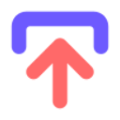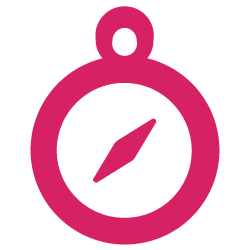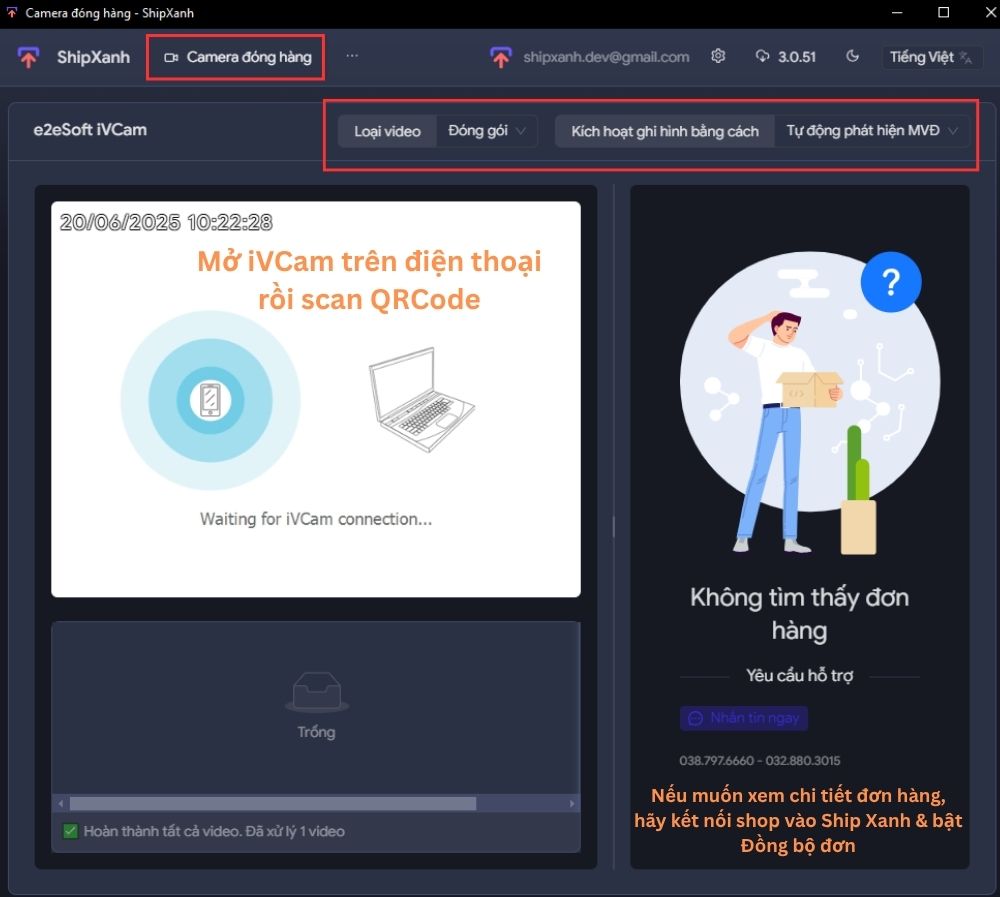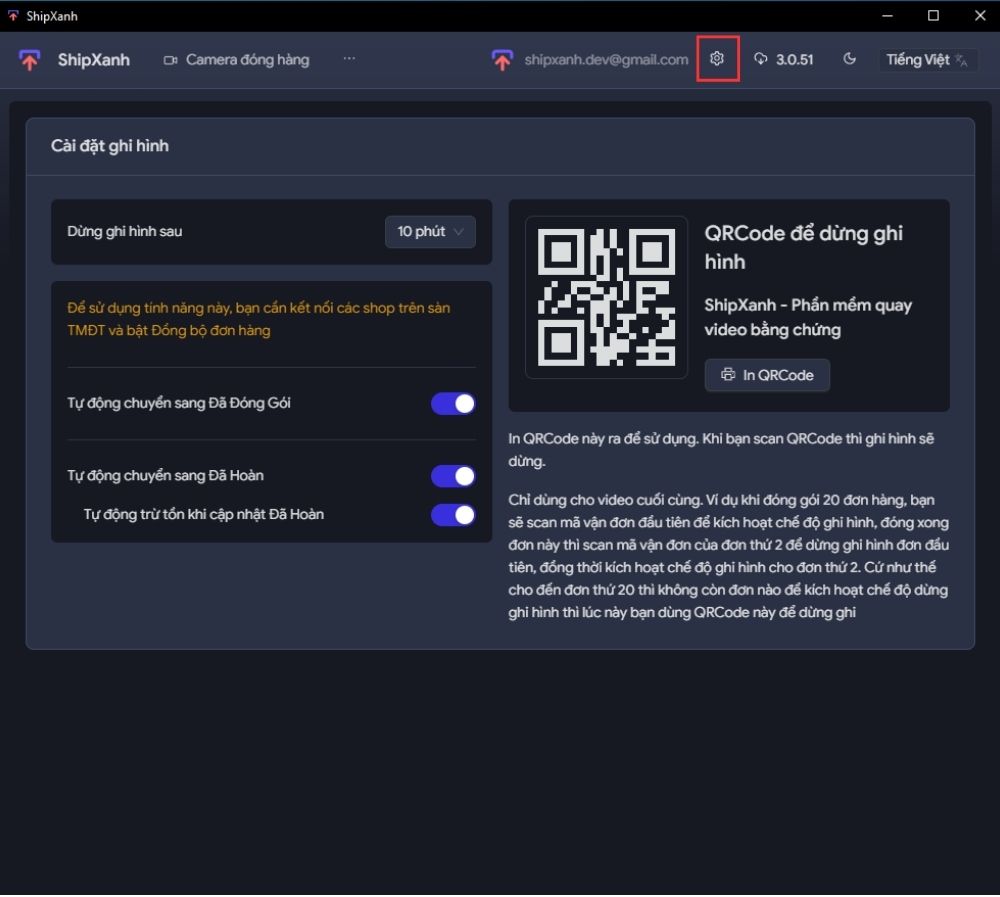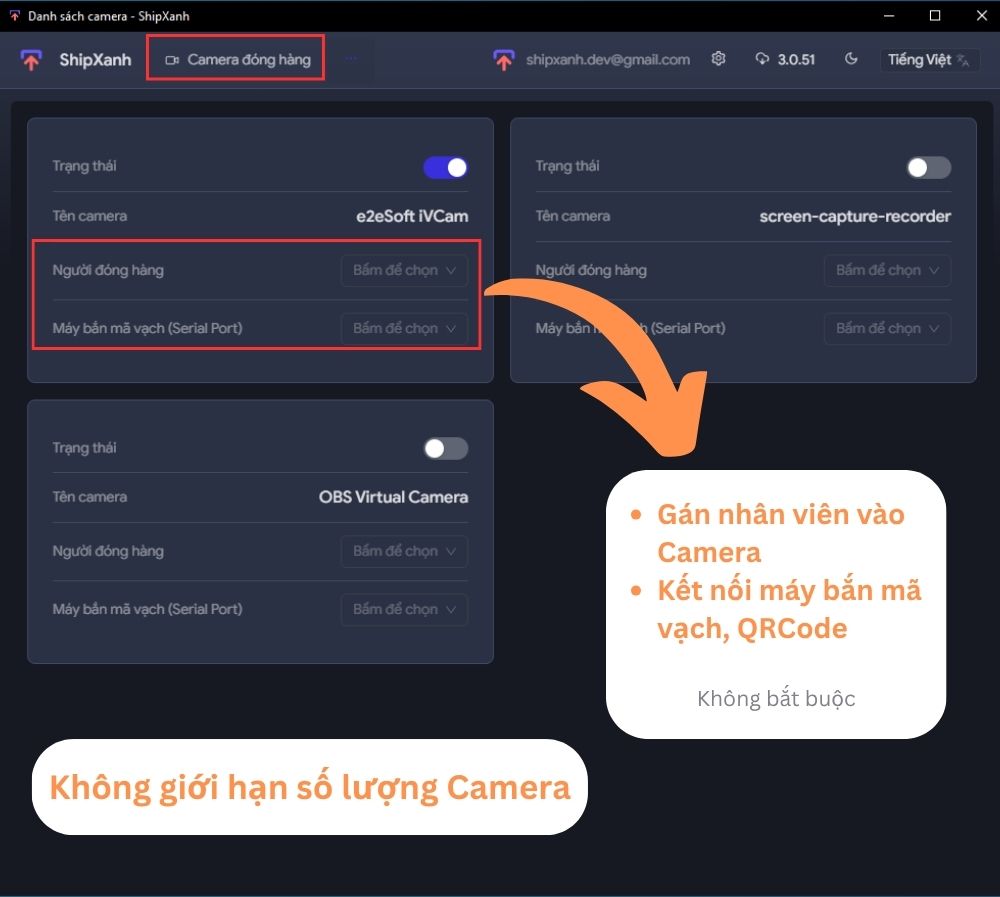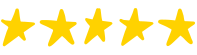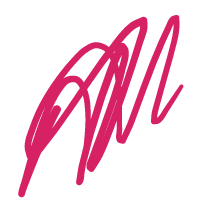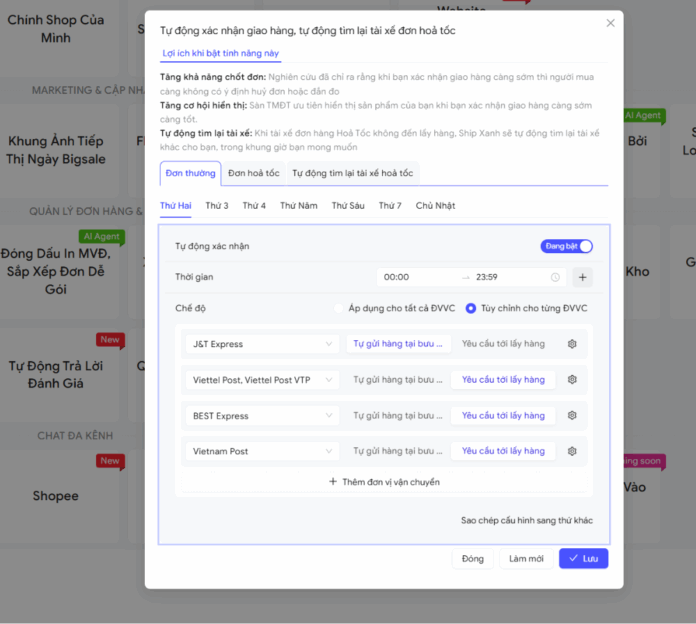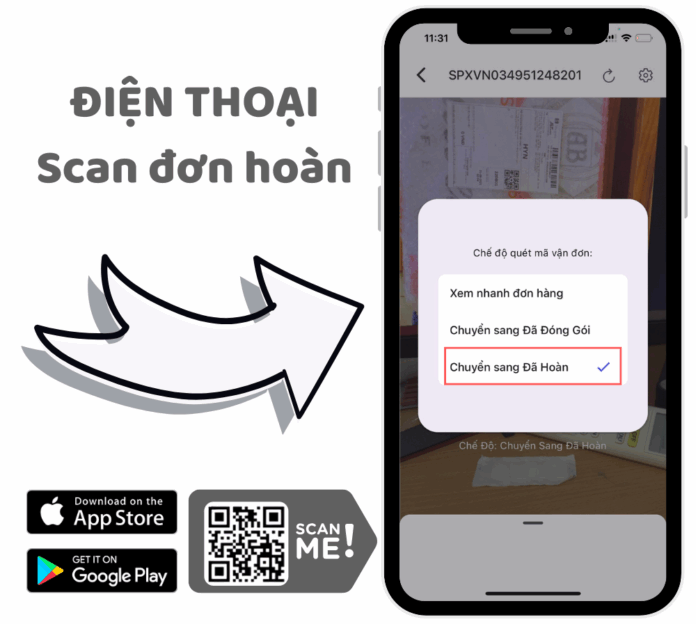To use the video recording feature for package packing and return unboxing, you need a phone or a security camera.
Using a phone:
- Open the Safari or Chrome browser.
- Log in to https://app.shipxanh.com.
- Go to the menu “Video Recording for Packing” => “Record”.
- Select “Auto QR Detection Mode” => press the “Start” button.
Then:
- Place the tracking number QR code in front of the camera. It will automatically start recording.
- When you scan the next QR code, the previous recording will stop automatically, and the new one will start. There will be an audio alert to notify you.
- For the last order, use a QR code with the content SXSTOP to stop recording. This QR code is available in the settings section and can be printed for use.
Using a security camera (CCTV):
- Open a browser on your computer.
- Log in to https://app.shipxanh.com.
- Go to the menu “Video Recording for Packing” => “Record”.
- Click the “Settings” button in the top right corner, then select “CCTV Camera” to add a connection via an RTSP link.
Once connected, you can use the system just like with the phone setup described above.
⚡ Fastest Way to Pack Orders
Ship Xanh supports barcode scanners to speed up QR code detection.
Scanners send the QR code to your computer in one of two modes:
1. Keyboard Mode
Acts like someone typing on your keyboard.
You’ll see the QR code content appear in the input field.
⚠️ Important: The app window must stay open and the input field must stay active
2. COM Serial Mode (⚡ Recommended)
Transmits QR code content directly to the PC via a COM serial port.
Ship Xanh reads the data directly from this port.
✅ Benefits:
- No need to keep the input field active
- One computer can support multiple workers, each with their own barcode scanner
- You can minimize the software window and it still works – unlike in Keyboard Mode
📞 Need help?
Contact Ship Xanh via Zalo, WhatsApp, Messenger, or iMessage:
👉 +84 387 976 660 – We’re happy to support you!