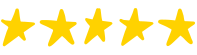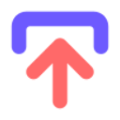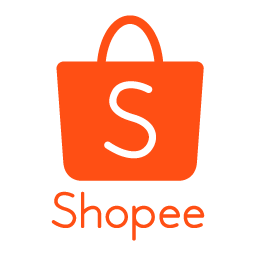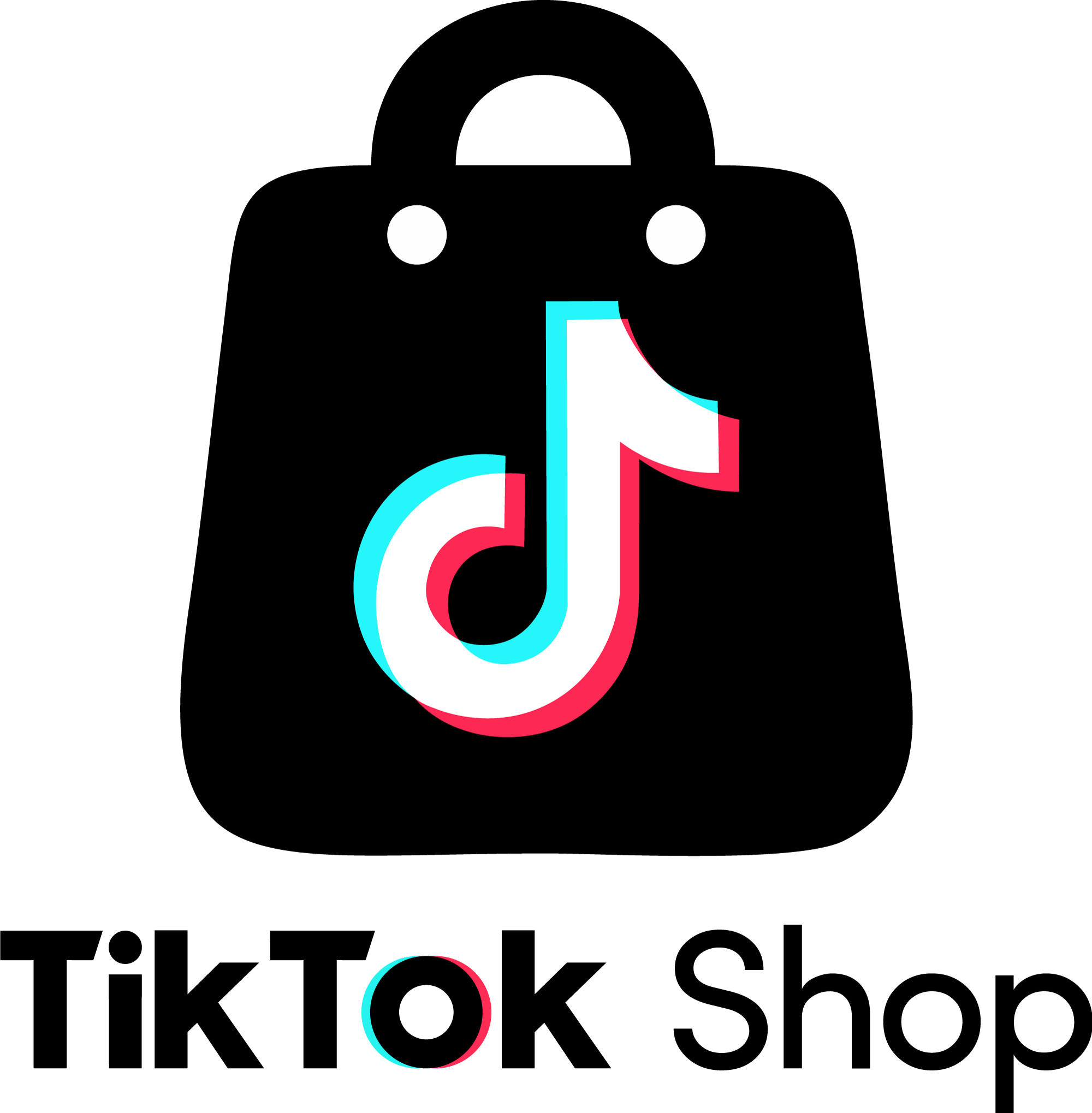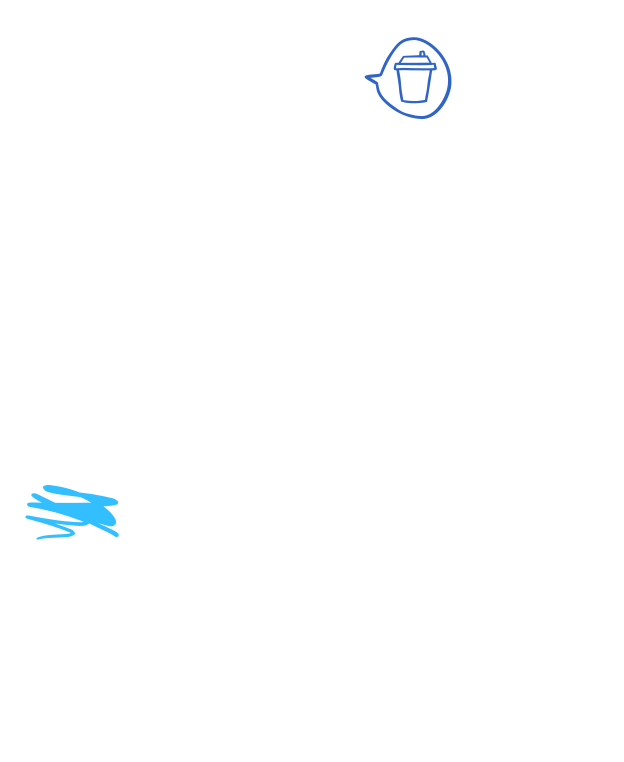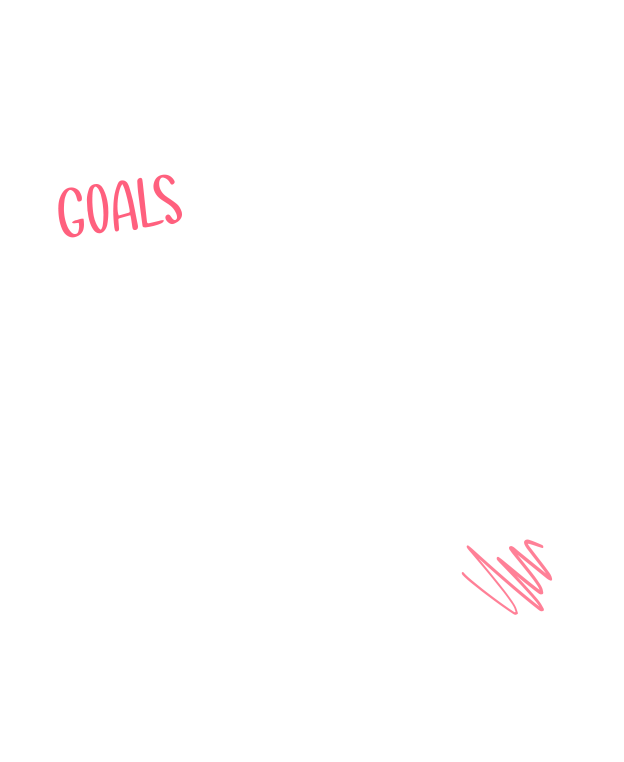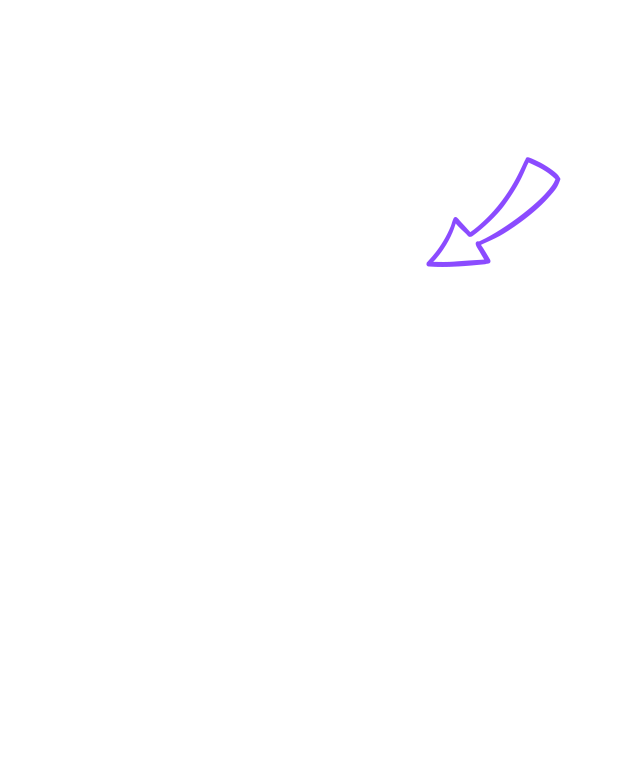Let the AI agent manage your store
more
efficient with AI
Add AI agents to reduce manual tasks, and we're helping online sellers make their businesses great again
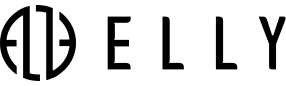
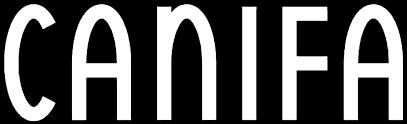

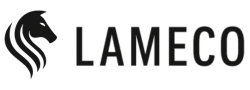

Why Ship Xanh?
+8
Years
+90K
Sellers
+9B
Orders
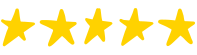
What features?
We are a leading multichannel sales management software, helping sellers create and optimize efficient sales processes across all platforms. Notable for:
Marketing
AI create Flash Sales on Shopee and TikTok
AI agents run Flash Sales on time, offering lower discounts during Big Sales than on regular days, promoting bait products, and preventing stockpiling on Shopee.
Management
Synchronize multi-shop, multi-platform
ShipXanh supports unlimited store integrations and order volumes; ensuring real-time data synchronization; centralized order management, return tracking
Automatic
Self-process of orders & find the driver
Reduce cancellations, boost traffic, and speed up delivery with automated order processing. AI auto-assigns drivers for Shopee Instant Orders
Print by AI
Stamping & print page arrangement
Supports adding a watermark, hiding sensitive product names, and zooming in on the tracking number. AI organizes print pages for easy packing, cutting manual work
Clone store
Build multi-platform satellite stores
Establish supporting satellite stores across multiple ecommerce platforms to boost traffic and sales.The AI ensures full compliance with each platform’s regulations.
Copy competitor's product.
Cross-listing across ecommerce platforms
Copy products across platforms like Shopee, TikTok, Lazada, 1688, Taobao, Aliexpress, WooCommerce, with ChatGPT-powered language translation
Optimized approach
Real-world implementation
We are proud that Ship Xanh has become the trusted solution for sellers. Explore how they apply Ship Xanh to optimize their business operations
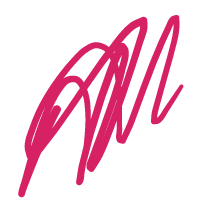
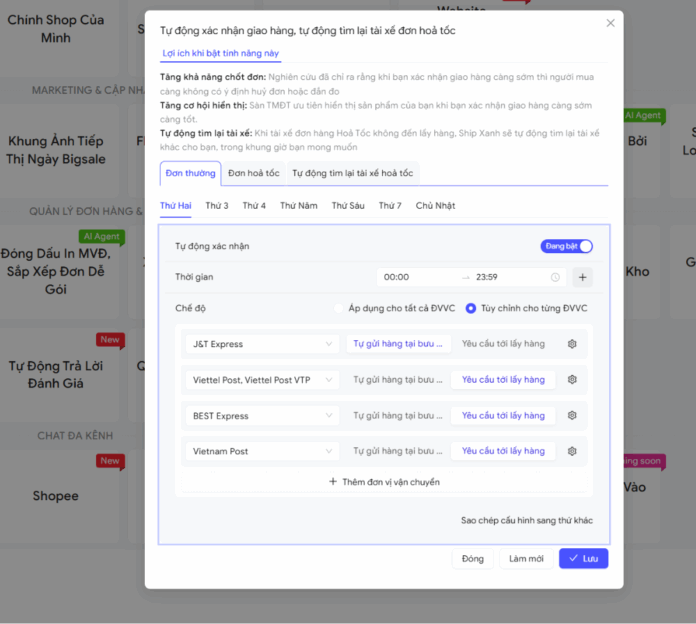
Ship Orders Automatically
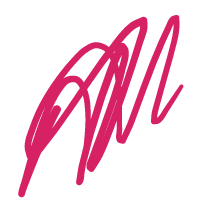
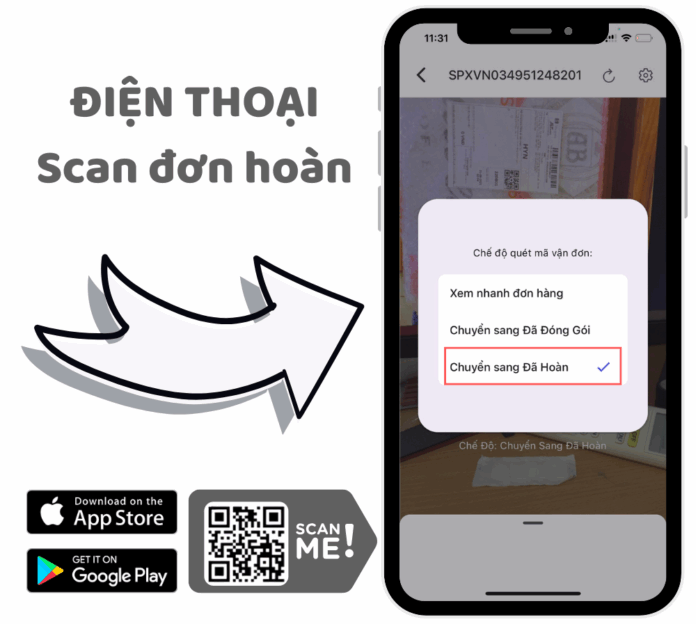
Returned order tracking and handling
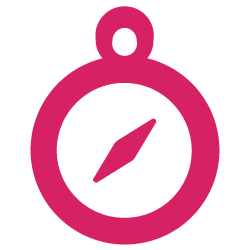

Packaging evidence recording software

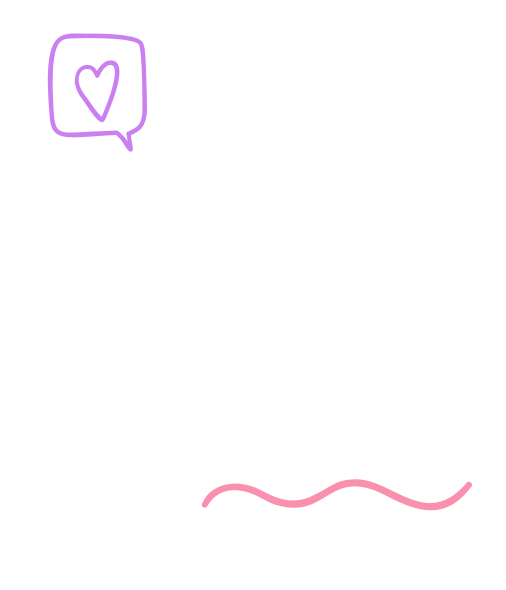
When the ShipXanh AI agent automatically ran the Flash Sale, I was shocked by how smart it was beyond expectations. Orders and traffic surged dramatically, especially when I pumped in some ads. My staff was exhausted due to the overwhelming number of orders