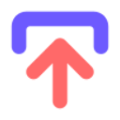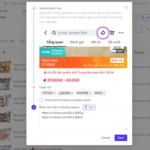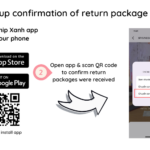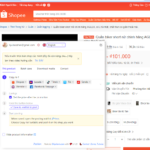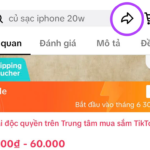This feature helps you centrally manage inventory on Ship Xanh without needing to adjust inventory for each individual shop. To achieve this, there are two steps: initializing inventory on Ship Xanh and linking the inventory of the remaining shops. Both steps are supported by Ship Xanh’s AI, saving you the maximum amount of manual effort.
Even if you have thousands of products, numerous shops, and many orders each day, Ship Xanh still has a way to control inventory instantly without waiting for all links to be established.
Connect all your shops to Ship Xanh; enable inventory synchronization and enable order synchronization.
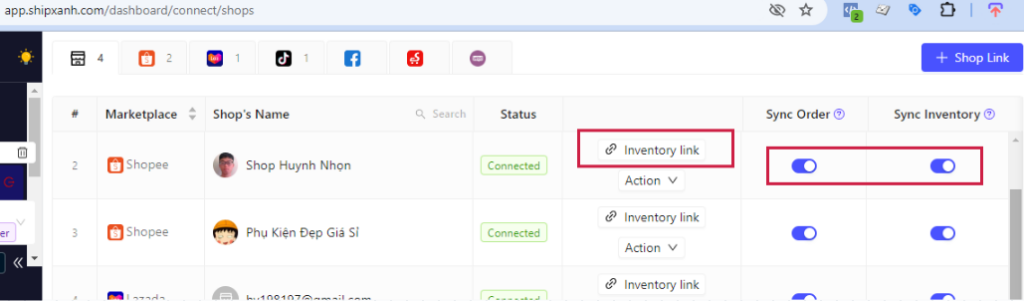
Initialize inventory on Ship Xanh
When you first start using Ship Xanh, there is no inventory data, and you will need to initialize it once. The best way to do this is to choose one of your shops on Shopee, Tiktok, or Lazada that has the most complete information to initialize the inventory on Ship Xanh.
Step 1:
In the connected shop list, select “Inventory link” for the chosen shop, then look to the top right corner of the screen for the “Copy to ShipXanh warehouse” button.

Step 2: Select the “All products” tab, then checkmark all the products. Finally, click “Start copying“. The result will be that the product information from that shop is copied to the inventory list on Ship Xanh, while also automatically linking the inventory for that shop.
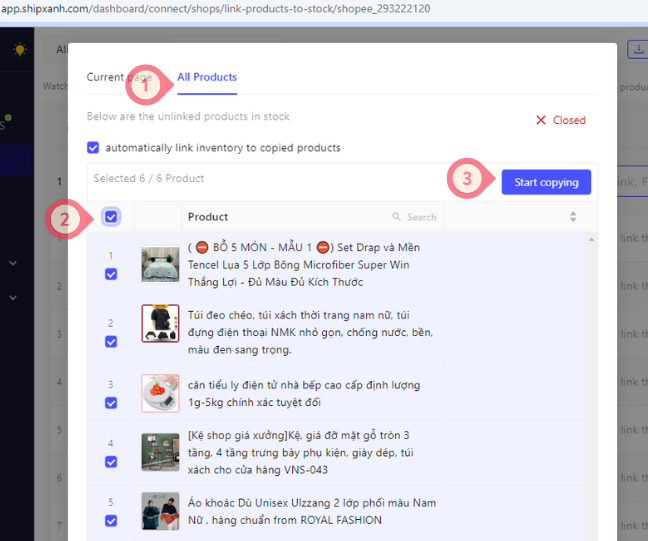
Link the inventory of other shops to Ship Xanh.
In the previous step, you initialized the inventory and linked it for one main shop. Next, you need to link the inventory for the remaining shops. You might think this will take weeks or even months, right? Don’t worry, Ship Xanh’s AI will help you tackle this issue by combining two smart solutions simultaneously:
- Solution 1 (Recommended): As you know, orders keep coming in, but you haven’t finished linking inventory yet. What to do? The answer is, when you confirm (prepare goods) for delivery on Ship Xanh, the AI will automatically detect any products in the order that haven’t been linked. Your job is to link the inventory before confirming the delivery.
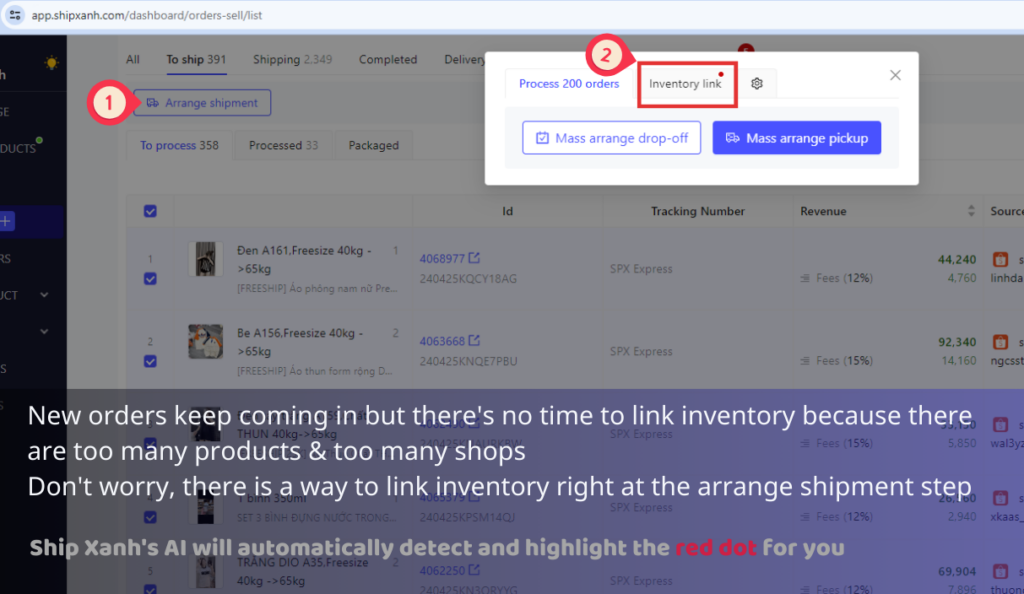
- Solution 2: In the shop list, click on “Inventory link,” and Ship Xanh’s AI will automatically suggest suitable products to link. You can also manually select products from your inventory to link with the products.
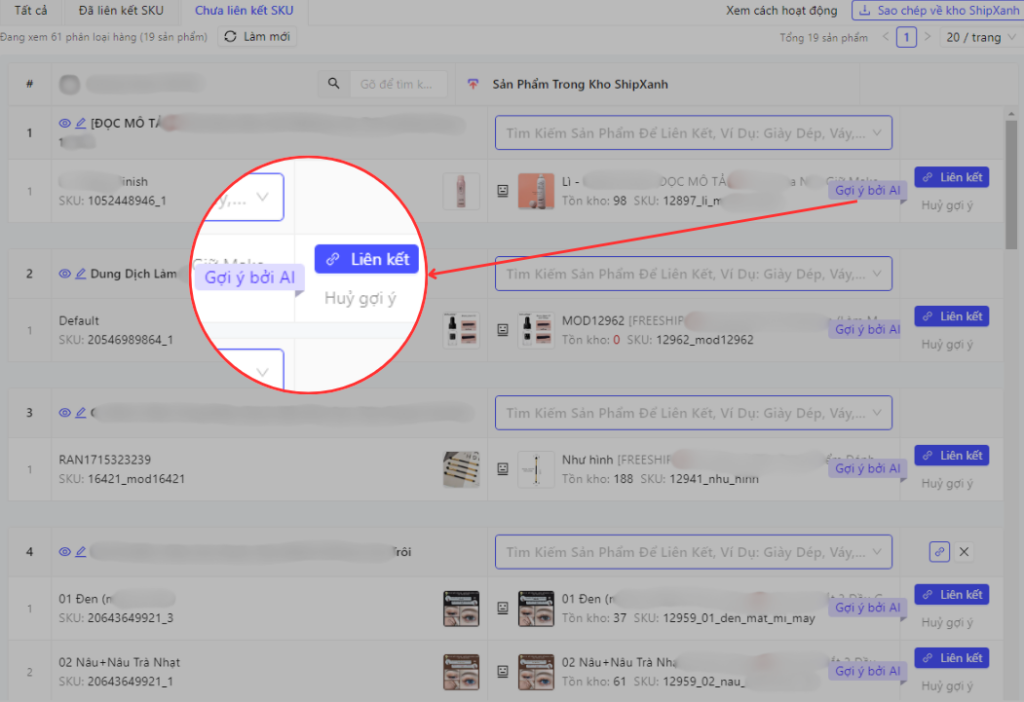
Ship Xanh advises you to apply both solutions simultaneously until all shops have their inventory linked completely.
Frequently Asked Questions
When does inventory change?
Inventory changes occur when there are new orders, canceled orders, returned orders, exchange orders, inventory imports, and manual adjustments made to the stock quantity on Ship Xanh.
Do I need to adjust inventory on the ecommerce platforms?
No, because the inventory on the platform will be synchronized with the inventory on Ship Xanh. When you adjust inventory on the platform, it doesn’t change on Ship Xanh, but if you adjust it on Ship Xanh, it will change on the platform.
Can I view the inventory change history?
Yes, Ship Xanh places great emphasis on displaying the inventory change history for each order, each product, each item variant, and the entire warehouse, making it easy for you to track and trace.
When you edit product information in Ship Xanh’s inventory, how does it reflect on the platform?
Only the SKU and inventory are synchronized with the platform. Other information such as name, description, images, etc., will not change. In the near future, Ship Xanh will add a feature to synchronize other information as well.
I want to have a virtual inventory on the platform but still want to keep track of the actual numbers
For example, I want the e-com platform to always show products in stock, even though there are only 59 units left in the actual warehouse. Set the inventory on Ship Xanh to a large number, specifically 100059. This way, when an order is placed on the platform, the inventory on Ship Xanh will decrease, and you’ll still be able to track the actual stock. For instance, if it decreases to 100002, it means there are only 2 units left; if it decreases to 100000, it means the stock is empty; if it falls below 100000, it indicates a negative stock. You should label products with virtual inventory to manage them easily when there’s no longer a need for it.