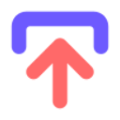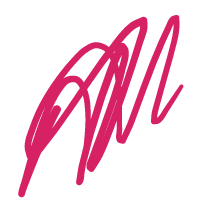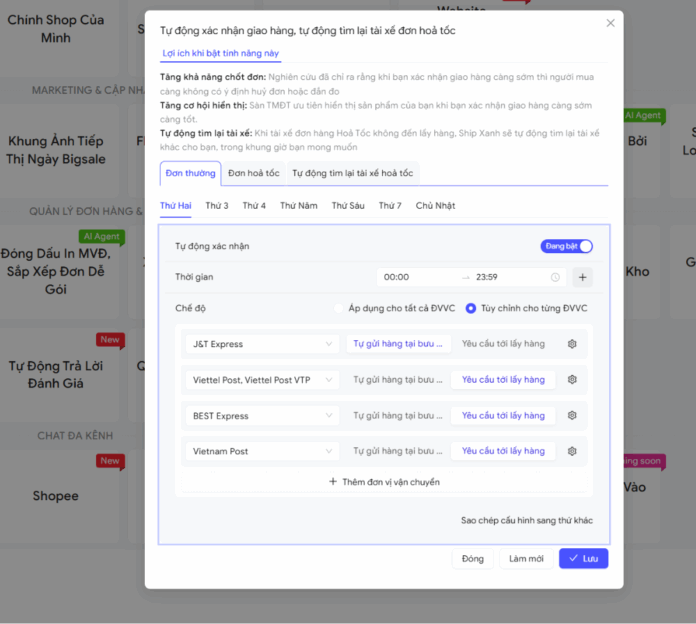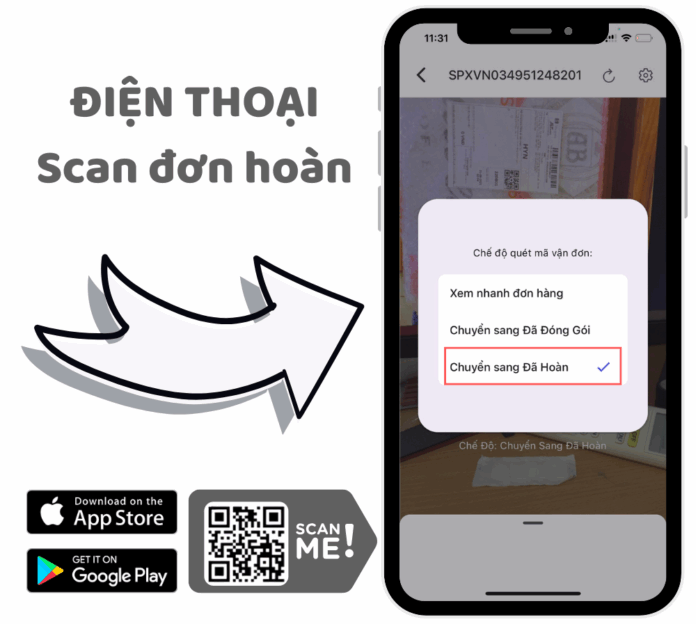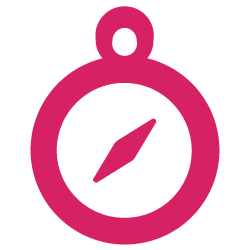Normally, when you print from a browser on Windows, a preview window appears and you need to click Print to confirm. If you want to skip this step and send the job directly to your default printer, follow these steps:
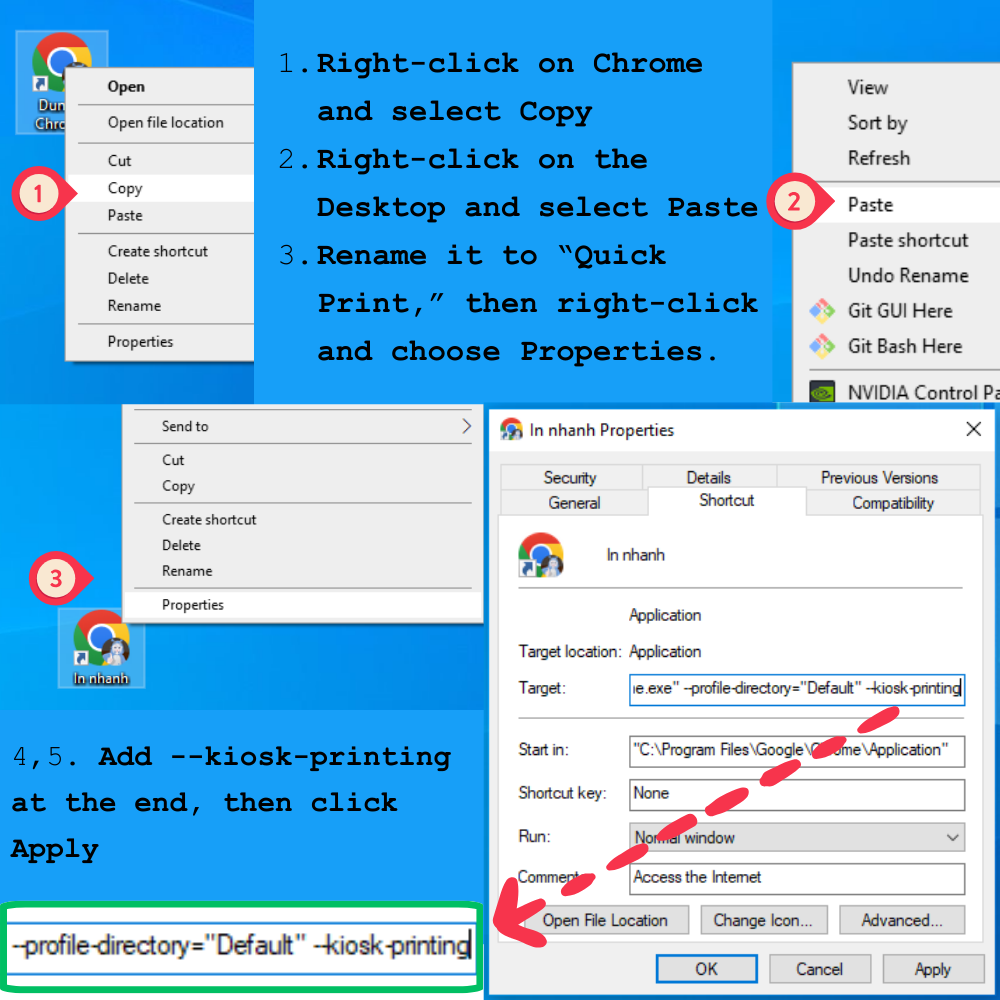
Step 1: Duplicate the Chrome shortcut on your Desktop (copy → paste). Rename the new shortcut, for example: Chrome – Quick Print.
Step 2: Right-click the new shortcut → select Properties.
In the Target field, add the following command at the end of the line (make sure there’s a space before it):
--kiosk-printing
That’s it! From now on, when you open Chrome using the “Quick Print” shortcut, your print job will be sent straight to the default printer without the preview window. To use the normal print dialog, simply open Chrome from the original shortcut.